Hey there, how can we help?
Find the answers to your questions.
If you cannot find answer then contact us.
-
-
- Can I import mixed (different file format) scan data files in one Undet project?
- Can I index terrestrial scanning data (as. example. Building) selecting “Monuments, buildings & interiors modelling projects” type?
- Can I scale / resize point clouds with Undet indexer?
- Does Undet project support large coordinate system (State, airborne LiDAR)?
- How much cost Undet indexer?
- How to move / copy Undet project?
- How to select the proper project type?
- Importing a Cyclone IMP, LGS point cloud file to Undet
-
-
-
- Where can I find SITE and MID codes in SketchUp?
- How to hide clipping box in SketchUp
- Keeping Your Undet for SketchUp Up-to-Date: A Guide to Checking and Updating
- I'm trying to run Undet for SketchUp with NVIDIA Quadro graphics card, but I can't load point cloud data
- Can I scale / resize point clouds with Undet for SketchUp?
- Do Undet projects support large coordinate systems (State, airborne LiDAR)?
- When I open an Undet project my clipping box is empty? Why?
-
- System requirements
- License activation procedure
- How to transfer Undet license from one device to another?
- Coordinate System management
- Data Classes Right Mouse click Menu
- Export Clipping Box
- Graphical user interface and control
- Software Overview
- Undet Clipping Box toolbar
- Undet Colouring toolbar
- Undet Density toolbar
- Undet Project Management toolbar
- Undet References toolbar
- Undet Scenes toolbar
- Undet Texturing toolbar
- Undet Browser with Undet for SketchUp
- Show all articles ( 1 ) Collapse Articles
-
- Automated feature and ground surface extraction from unclassified point clouds
- How to manage point cloud density and clipping box
- How to Model from Point Clouds in SketchUp 2?
- How to Model from Point Clouds in SketchUp?
- How to move and rotate point cloud using coordinates transformation tool
- How to transfer Undet license from one device to another?
- Overview | Point clouds in SketchUp
- Point clouds scan data management and grouping directly in SketchUp
- Regular SketchUp scenes enriched with point clouds
-
-
-
- License activation procedure
- How to transfer Undet license from one device to another?
- System requirements
- Undet For AutoCAD help
- Graphical user interface and control
- Undet palette Project tab
- Undet palette View Sections tab
- Undet palette Data files tab
- Undet palette Logic Classes tab
- View section, Data files and Logic classes list
- Visibility management tools block
- View modes and coloring modes
- Deformation and ortho block
- Automatic feature extraction block
- Meshing and Draping block
- Coloring Settings
- Section extrusion block
- 3D Viewer
- True Scan View
- Work plane (UCS) block
- Undet Browser with Undet for AutoCAD
- Show all articles ( 6 ) Collapse Articles
-
- 3D modeling from point cloud data
- Automatic feature extraction functionality
- Building elevation drawing workflow from point clouds
- Data files grouping and coloring
- Data files quality check
- Deformation analysis
- Floor plan drawing workflow from point cloud data
- Getting Started (Software concept)
- Ground mesh creation and management basics
- How to create a ground surface mesh from UAV point cloud data
- How to start
- Meshing & Texturing
- Smart Sections tools
- TrueView Navigation & Automated Feature Extraction
- UNDET Browser functionality in Undet for AutoCAD
-
-
- Where can I find SITE and MID codes in Revit?
- How to transfer Undet license from one device to another?
- How to convert dynamic point cloud image (views) into raster documentation
- How to make The Survey Point block visible in the Revit model view?
- Operating speed statistics for surface analysis tools
- How to adjust surface analysis schema interval?
-
- How to set up Undet point cloud project in Revit
- How to load the 3D point cloud of Undet
- How to load the Undet point cloud project when starting a new Revit project.
- How to load an Undet point cloud project when an RCP (Recap) file is already attached to the Revit model.
- How to manually align an Undet point cloud project to a Revit model when there is no RCP (Recap) file attached or the model coordinates have been changed.
- How to create a model inspection report based on Undet Browser
-
- System requirements
- License activation procedure
- How to transfer Undet license from one device to another?
- Graphical user interface and control
- Add Slice dialog (main tools for point cloud management)
- Coordinates block
- 3D Point Cloud block
- Analysis block
- Purge block
- Modelling Tools Block
- Support block
- Undet Browser with Undet for Revit
-
- How to get started with Undet for Revit
- Introduction to Slice Manager in Undet to create point cloud images
- Interaction with Undet Browser (point cloud viewer)
- Surface Analysis tool to inspect the accuracy of modelled elements
- Decimate and Transparent tools in Undet Slice Manager
- How to create accurate Revit Families using Undet point cloud images
- Undet tools for 3D point cloud (RCP file)
- How to delete all Undet point cloud images at once
- Batch Processing tools in Undet for Revit
- Fit Wall Tool
- Topo Creation and Topo Projection
- Model Inspection QC Report
- Spot Elevation tool
-
-
-
- Where can I find SITE and MID codes in ARES Commander?
- How to transfer Undet license from one device to another?
- Can I scale / resize point clouds with Undet for Ares Commander?
- Can I snap to point cloud points?
- Do Undet projects support large coordinate systems (State, airborne LiDAR)?
- Multiple GPU's
-
- System requirements
- License Purchase Procedure Online
- License Activation Procedure
- Software suite UI: ARES Commander and Undet
- ARES Commander | General User Interface & user manual
- Undet tools | CAD General workspace
- Undet tools | Floor Plans (UNDET) workspace
- Classic toolbars of Undet tools
- Additional Undet the right mouse click menu
- Undet Browser integration for faster workflow
- Undet shortcuts for ARES Commander
- Snapping to point cloud points
- Undet Browser with Undet for Ares Commander
-
- How to create and load Undet Project in ARES Commander
- Mastering basic Undet features for efficient point cloud management in ARES Commander
- Setting up drawing plane (UCS) for building facades vectorization in ARES Commander
- Setting up drawing plane (UCS) for floor plan vectorization in ARES Commander
- Efficient floor plan creation using specialized point cloud tools and workspace in ARES Commander
- Simplify point cloud management with Undet Browser Integration
- Snapping to point cloud points in ARES Commander
- Controlling point cloud density with advanced settings
- Mastering point cloud clipping with advanced settings
- Undet project coordinate transformation tools for georeferenced point clouds
- Undet tools for ARES Commander to speed up drawing annotations from Point Clouds
- WORKSHOP | Point Cloud to CAD Conversion
-
-
-
- Intro to Undet Browser - powerful yet simple-to-use point cloud viewer
- Webinar: Undet Browser for Revit
- Webinar: Undet Browser for SketchUp
- Webinar: Undet Browser for AutoCAD
- Undet Browser tools for ARES Commander to speed up drawing annotations
- Undet Browser tools for AutoCAD to speed up drawing annotations
AWS S3 Project Management with Undet Browser
First, you will need to create your Amazon AWS S3 account. Second, you will need to generate a new access key in the IAM settings. (Tutorial on how to create an Amazon S3 AWS account and find access key’s.)
Follow the steps below to upload the Undet Browser project to your S3 server:
Step 1. Open the Undet browser and load your project. Navigate to Script settings and select Amazon S3
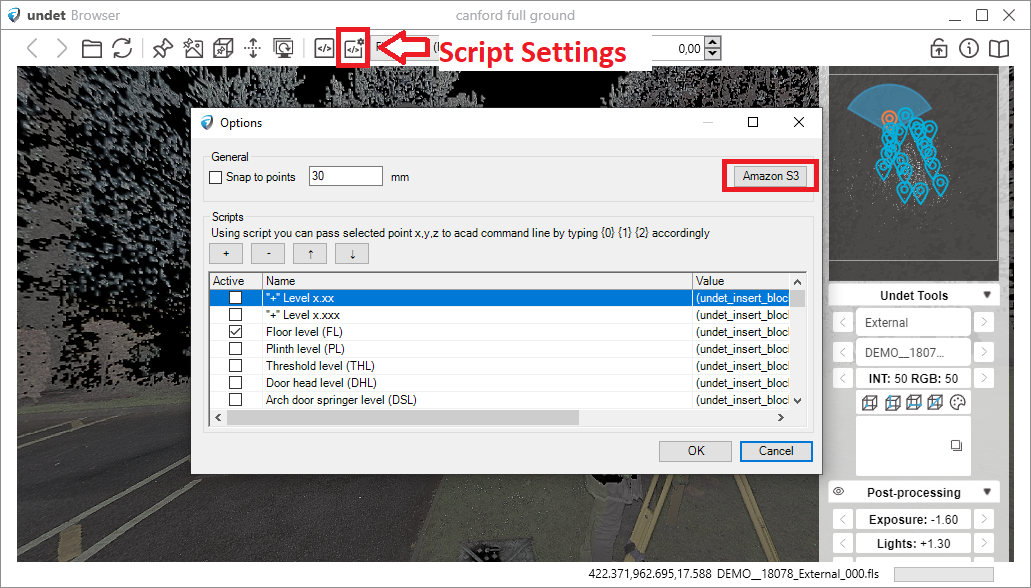
Step 2. Fill in the Host name,Access Key ID and Secret Access Key
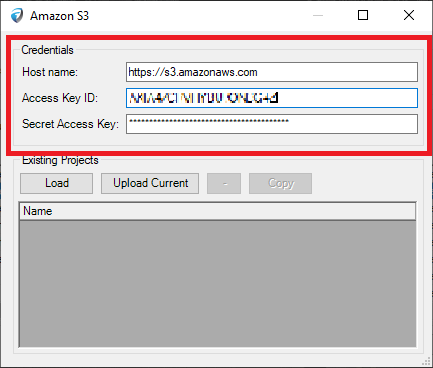
Step 3. To upload your current project, click on Upload Current – uploading will start immediately.

Step 4. To view the list of uploaded projects, click on Load
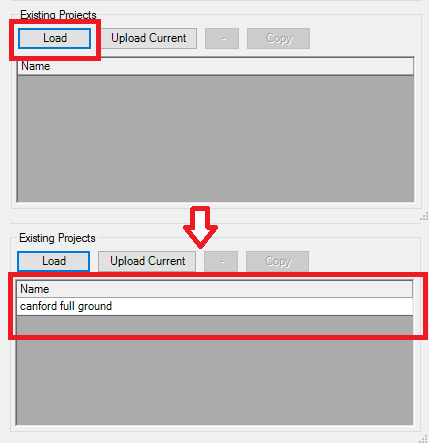
Step 5. By clicking on a project name, you can either delete it from the list or copy the S3 link. This link allows you to share the Undet browser project for viewing.
Example of custom link with QC report.
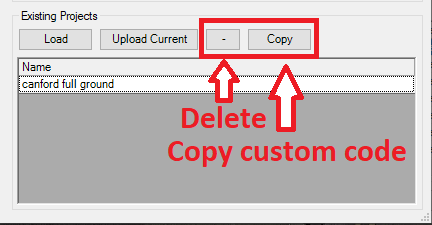
NOTES:
– Please note: The measuring functions (such as getting coordinates) do not work in the AWS S3 Undet browser view.
![]()
– Remember to keep your Access Key ID and Secret Access Key confidential to protect your AWS resources.
