Hey there, how can we help?
Find the answers to your questions.
If you cannot find answer then contact us.
Undet palette Logic Classes tab
UNDET Logic Classes Tab you can create, edit and assign Logic Classes into different groups, classify View Sections or parts of View Sections by Logic Classes, export to LAS, PSG and ASCII formats, using Logic Classes menu or directly in Logic Classes List.

Usually if Your project is created from terrestrial laser scanner data it will not have any logical classes created. But if Your project will be created with mobile or LiDAR scanners it might have Logical Classes classified. Undet will recognize them and You will be able to manage them directly from Logical Classes tab.
Group panel

 | [Group] – Creates a new group or merges selected Logical Classes to new group. Quick tip: You can select multiple files at once by holding Ctrl or Shift button. |
 | [Remove] – Removes selected Group from the List. Program removes only Group, but not Data Files, assigned to it. After deleting Group, Data Files remain in the List. |
 | [Undo] – Reverses last Group Panel command. |
 | [Up / Down] – Moves UP or DOWN and changes selected record position inside the Group on the Logical Classes List. |
Classify panel
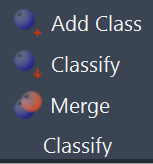
 | [Add Class] – Creates new empty Logic Class |
 | [Classify] – Moves active View Section points to defined Logic Class. You can create new Logic Class or choose existing one from the launched dialog list. |
 | [Merge] – Merges selected Logic Classes to the first Class of selected items. Select several Logic Classes with Shift button and merge them into one Logic Class. |
Export panel
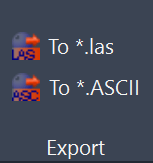
 | [To *.las] – Creates a LAS file or multiple files with selected Logical Classes names. |
 | [To *.ASCII] – Creates an ASCII type file or multiple files with selected Logical Classes names. Desired format can be specified in launches File Format Dialog Box. |
Logic Classes List shows and helps to manage all created Logic Classes.
- To create New Class in the List right click on any created Logic Class and choose New Class command from the context menu.
- To move Active View Section or cropped part of Active View Section to specified Logic Class right click on selected Logic Class and choose Classify command from the context menu.
- To assign created Logic Classes into Group select Classes you want to assign (use Shift or Ctrl buttons to select multiple Classes) and choose Add Group command from the context menu.
- To rename any Logic Class in the List double click on its name or right click on it, choose Rename command from the context menu and type the new name.
- To remove any Logic Class from the List right click on it and choose Remove command from the context menu.
- To export created Logic Classes to LAS, PSG and ASCII formats right click on selected Class (use Shift or Ctrl buttons to select multiple Classes) and choose corresponding Export command from the context menu.
- Check Tick-Mark in V column next to corresponding Logic Class’ name if you want this Class to be visible in the drawing.
- When Coloring by Logic Classes mode is selected, you can also choose one of Coloring Options for Active View Section in Color column.
