Hey there, how can we help?
Find the answers to your questions.
If you cannot find answer then contact us.
-
-
- Can I import mixed (different file format) scan data files in one Undet project?
- Can I index terrestrial scanning data (as. example. Building) selecting “Monuments, buildings & interiors modelling projects” type?
- Can I scale / resize point clouds with Undet indexer?
- Does Undet project support large coordinate system (State, airborne LiDAR)?
- How much cost Undet indexer?
- How to move / copy Undet project?
- How to select the proper project type?
- Importing a Cyclone IMP, LGS point cloud file to Undet
-
-
-
- Where can I find SITE and MID codes in SketchUp?
- How to hide clipping box in SketchUp
- Keeping Your Undet for SketchUp Up-to-Date: A Guide to Checking and Updating
- I'm trying to run Undet for SketchUp with NVIDIA Quadro graphics card, but I can't load point cloud data
- Can I scale / resize point clouds with Undet for SketchUp?
- Do Undet projects support large coordinate systems (State, airborne LiDAR)?
- When I open an Undet project my clipping box is empty? Why?
-
- System requirements
- License activation procedure
- How to transfer Undet license from one device to another?
- Coordinate System management
- Data Classes Right Mouse click Menu
- Export Clipping Box
- Graphical user interface and control
- Software Overview
- Undet Clipping Box toolbar
- Undet Colouring toolbar
- Undet Density toolbar
- Undet Project Management toolbar
- Undet References toolbar
- Undet Scenes toolbar
- Undet Texturing toolbar
- Undet Browser with Undet for SketchUp
- Show all articles ( 1 ) Collapse Articles
-
- Automated feature and ground surface extraction from unclassified point clouds
- How to manage point cloud density and clipping box
- How to Model from Point Clouds in SketchUp 2?
- How to Model from Point Clouds in SketchUp?
- How to move and rotate point cloud using coordinates transformation tool
- How to transfer Undet license from one device to another?
- Overview | Point clouds in SketchUp
- Point clouds scan data management and grouping directly in SketchUp
- Regular SketchUp scenes enriched with point clouds
-
-
-
- License activation procedure
- How to transfer Undet license from one device to another?
- System requirements
- Undet For AutoCAD help
- Graphical user interface and control
- Undet palette Project tab
- Undet palette View Sections tab
- Undet palette Data files tab
- Undet palette Logic Classes tab
- View section, Data files and Logic classes list
- Visibility management tools block
- View modes and coloring modes
- Deformation and ortho block
- Automatic feature extraction block
- Meshing and Draping block
- Coloring Settings
- Section extrusion block
- 3D Viewer
- True Scan View
- Work plane (UCS) block
- Undet Browser with Undet for AutoCAD
- Show all articles ( 6 ) Collapse Articles
-
- 3D modeling from point cloud data
- Automatic feature extraction functionality
- Building elevation drawing workflow from point clouds
- Data files grouping and coloring
- Data files quality check
- Deformation analysis
- Floor plan drawing workflow from point cloud data
- Getting Started (Software concept)
- Ground mesh creation and management basics
- How to create a ground surface mesh from UAV point cloud data
- How to start
- Meshing & Texturing
- Smart Sections tools
- TrueView Navigation & Automated Feature Extraction
- UNDET Browser functionality in Undet for AutoCAD
-
-
- Where can I find SITE and MID codes in Revit?
- How to transfer Undet license from one device to another?
- How to convert dynamic point cloud image (views) into raster documentation
- How to make The Survey Point block visible in the Revit model view?
- Operating speed statistics for surface analysis tools
- How to adjust surface analysis schema interval?
-
- How to set up Undet point cloud project in Revit
- How to load the 3D point cloud of Undet
- How to load the Undet point cloud project when starting a new Revit project.
- How to load an Undet point cloud project when an RCP (Recap) file is already attached to the Revit model.
- How to manually align an Undet point cloud project to a Revit model when there is no RCP (Recap) file attached or the model coordinates have been changed.
- How to create a model inspection report based on Undet Browser
-
- System requirements
- License activation procedure
- How to transfer Undet license from one device to another?
- Graphical user interface and control
- Add Slice dialog (main tools for point cloud management)
- Coordinates block
- 3D Point Cloud block
- Analysis block
- Purge block
- Modelling Tools Block
- Support block
- Undet Browser with Undet for Revit
-
- How to get started with Undet for Revit
- Introduction to Slice Manager in Undet to create point cloud images
- Interaction with Undet Browser (point cloud viewer)
- Surface Analysis tool to inspect the accuracy of modelled elements
- Decimate and Transparent tools in Undet Slice Manager
- How to create accurate Revit Families using Undet point cloud images
- Undet tools for 3D point cloud (RCP file)
- How to delete all Undet point cloud images at once
- Batch Processing tools in Undet for Revit
- Fit Wall Tool
- Topo Creation and Topo Projection
- Model Inspection QC Report
- Spot Elevation tool
-
-
-
- Where can I find SITE and MID codes in ARES Commander?
- How to transfer Undet license from one device to another?
- Can I scale / resize point clouds with Undet for Ares Commander?
- Can I snap to point cloud points?
- Do Undet projects support large coordinate systems (State, airborne LiDAR)?
- Multiple GPU's
-
- System requirements
- License Purchase Procedure Online
- License Activation Procedure
- Software suite UI: ARES Commander and Undet
- ARES Commander | General User Interface & user manual
- Undet tools | CAD General workspace
- Undet tools | Floor Plans (UNDET) workspace
- Classic toolbars of Undet tools
- Additional Undet the right mouse click menu
- Undet Browser integration for faster workflow
- Undet shortcuts for ARES Commander
- Snapping to point cloud points
- Undet Browser with Undet for Ares Commander
-
- How to create and load Undet Project in ARES Commander
- Mastering basic Undet features for efficient point cloud management in ARES Commander
- Setting up drawing plane (UCS) for building facades vectorization in ARES Commander
- Setting up drawing plane (UCS) for floor plan vectorization in ARES Commander
- Efficient floor plan creation using specialized point cloud tools and workspace in ARES Commander
- Simplify point cloud management with Undet Browser Integration
- Snapping to point cloud points in ARES Commander
- Controlling point cloud density with advanced settings
- Mastering point cloud clipping with advanced settings
- Undet project coordinate transformation tools for georeferenced point clouds
- Undet tools for ARES Commander to speed up drawing annotations from Point Clouds
- WORKSHOP | Point Cloud to CAD Conversion
-
-
-
- Intro to Undet Browser - powerful yet simple-to-use point cloud viewer
- Webinar: Undet Browser for Revit
- Webinar: Undet Browser for SketchUp
- Webinar: Undet Browser for AutoCAD
- Undet Browser tools for ARES Commander to speed up drawing annotations
- Undet Browser tools for AutoCAD to speed up drawing annotations
How to make The Survey Point block visible in the Revit model view?
Print
7
6
< Back
First, ensure Survey Point is enabled in Visibility / Graphics settings.
NOTE: For fast opening Visibility / Graphics settings, use the keyboard shortcut by double-clicking the V key.

In the Visibility / Graphics settings window, go to Model Categories -> Visibility -> Site and make sure that “Survey Point” is enabled.

After that, the Survey Point block should appear in the Revit site view.
NOTE: Sometimes the Survey Point can be far away from the existing model axis, in this case, you can use the “Zoom All to Fit” tool or, in Visibility / Graphics settings leave only visible “Site” objects group.
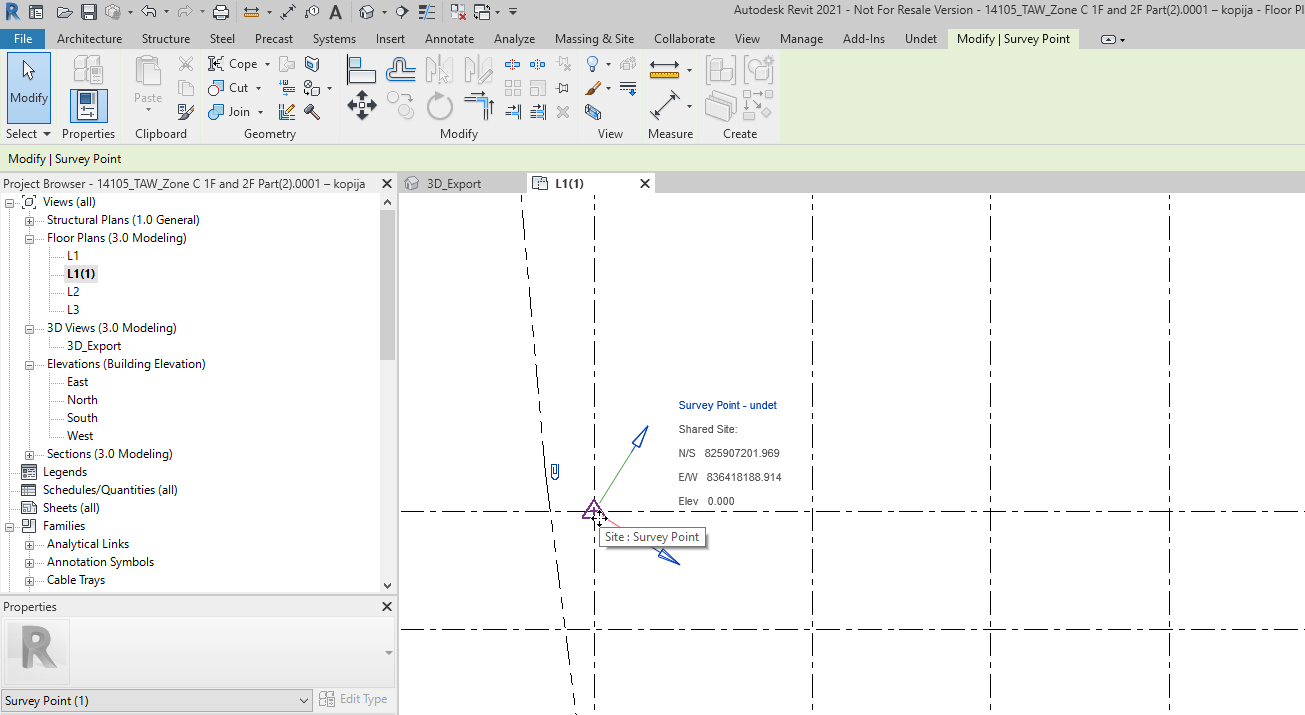
Zoom All to Fit” tool

Visibility / Graphics settings
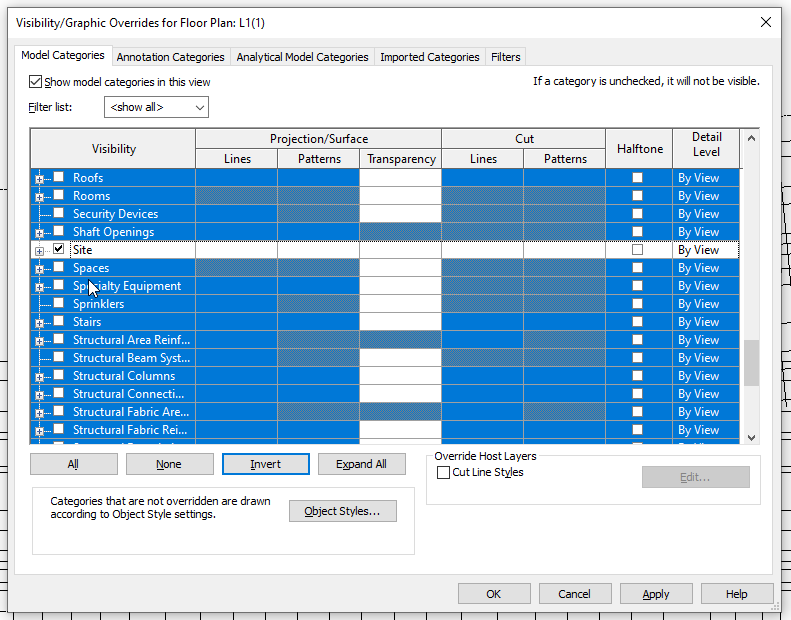
Was this article helpful?
